Managing your website’s email accounts is crucial to maintaining a professional and efficient communication channel with your clients, customers, and team members. Whether you are running a small business, an online store, or a personal website, having a custom email address associated with your domain enhances your credibility and trustworthiness.
At OlaSites, we understand the importance of seamless communication, which is why we offer user-friendly tools like cPanel to make managing your website’s email accounts easy and efficient. In this blog post, we’ll guide you through the process of creating emails using cPanel, so you can take full control of your business’s communication needs.
What is cPanel?
cPanel is a popular and powerful web hosting control panel that provides a graphical interface and automation tools to manage various aspects of your hosting account. It allows you to easily manage files, databases, and domains, as well as configure various email settings and create professional email accounts with ease.
Using cPanel, you can create custom email addresses that are linked to your domain (e.g., yourname@yourdomain.com), manage email forwarding, set up auto-responders, and more. This makes cPanel an essential tool for website owners who want to manage their online presence effectively.
Why Use Custom Email Addresses?
Before diving into the process of creating emails via cPanel, let’s first explore why having a custom email address is important for your website:
- Professionalism: A custom email address (such as info@yourdomain.com) looks far more professional and trustworthy than using a generic email provider (e.g., Gmail or Yahoo). It helps establish your brand identity and makes your communication stand out.
- Brand Recognition: By using an email that matches your domain name, you reinforce your branding and make it easier for customers and clients to remember your contact details.
- Credibility: Custom email addresses show that you are a legitimate business, adding a layer of authenticity and credibility to your communications.
- Control and Security: With your email hosted under your domain, you have better control over security, spam filtering, and privacy settings.
At OlaSites, we make it easy for you to set up custom email addresses using cPanel, so you can maintain a professional communication channel.
How to Create Email Accounts Using cPanel: A Step-by-Step Guide
Follow these simple steps to create custom email addresses for your website through cPanel:
Step 1: Log in to cPanel
The first step is to log into your cPanel account. If you’re using OlaSites as your hosting provider, you can access cPanel by logging into your OlaSites client area. After logging in, you’ll find the cPanel icon. Click on it to enter your cPanel dashboard.
Step 2: Locate the Email Section
Once you’re in the cPanel dashboard, scroll down to the Email section. Here you’ll see several tools that help you manage your website’s email settings. To create a new email account, click on the Email Accounts icon. This will open the page where you can manage all your email addresses.
Step 3: Create a New Email Account
On the Email Accounts page, you’ll find an option to Create a new email account. Click on the Create button to begin setting up your custom email address.
You’ll need to fill out the following details:
- Email: Enter the name you want for your email account. This is the part before the “@” symbol. For example, if you want an email address like “contact@yourdomain.com,” enter “contact” here.
- Domain: Select your desired domain name from the dropdown menu if you have multiple domains connected to your account.
- Password: Create a strong password for your email account. Make sure it’s a combination of uppercase letters, lowercase letters, numbers, and special characters to ensure security. You can also use the Password Generator tool to help you create a strong password.
- Mail Quota: Set the storage limit for your email account. This determines how much space the email account can use on the server. You can set this to any value or leave it unlimited.
After filling in these details, click Create Account to finalize the creation of your custom email address.
Step 4: Manage Your Email Accounts
Once your email account has been created, it will appear in the list of email accounts on the Email Accounts page. From here, you can:
- Access Webmail: To access your email inbox, simply click the Access Webmail button next to your email address. This will take you to a web-based email interface where you can send, receive, and manage your emails.
- Set Up Email Forwarders: You can set up email forwarding to automatically forward incoming emails from one email address to another. This is useful if you want to consolidate emails from multiple addresses.
- Set Up Auto-Responders: If you’re out of the office or on vacation, you can set up an auto-responder to notify people that you’re unavailable. You can create custom messages to inform your contacts about your absence.
- Change Passwords or Delete Accounts: If you ever need to update the password or delete an email account, you can do so from the Email Accounts page.
Step 5: Access Your Emails Using an Email Client (Optional)
While you can access your email directly through Webmail, many website owners prefer using an email client like Microsoft Outlook, Apple Mail, or Thunderbird. To set up your custom email address on your preferred email client, you’ll need to configure it using the email server settings provided by OlaSites.
In cPanel, you’ll find the Configure Email Client option next to your email account. Clicking on this will provide you with the necessary incoming (IMAP/POP3) and outgoing (SMTP) server details, as well as step-by-step instructions for configuring your email client.
Step 6: Secure Your Email Account
Security is crucial when managing your email accounts. cPanel offers various features to secure your email:
- Enable Two-Factor Authentication (2FA): Add an extra layer of protection by enabling 2FA for your email account.
- Spam Filters: Use cPanel’s Spam Filters to protect your email from unwanted or malicious emails.
- Email Encryption: Ensure your emails are encrypted for secure communication. You can set up SSL/TLS encryption to safeguard the integrity of your emails.
Conclusion
Creating custom email addresses using cPanel is a quick and easy process that enhances your website’s professional image and ensures smooth communication with your clients and customers. By following the simple steps outlined above, you can set up email accounts associated with your domain name and start enjoying the benefits of professional, branded email addresses.
At OlaSites, we aim to provide you with the tools and resources you need to manage every aspect of your website effectively. Whether you’re creating email accounts, managing your website, or ensuring its security, cPanel makes it all easier, and we’re here to guide you through every step of the process.
By setting up custom emails and implementing robust security features, you’re one step closer to building a stronger online presence and maintaining effective communication with your audience. Get started with OlaSites today and take control of your website’s email management!
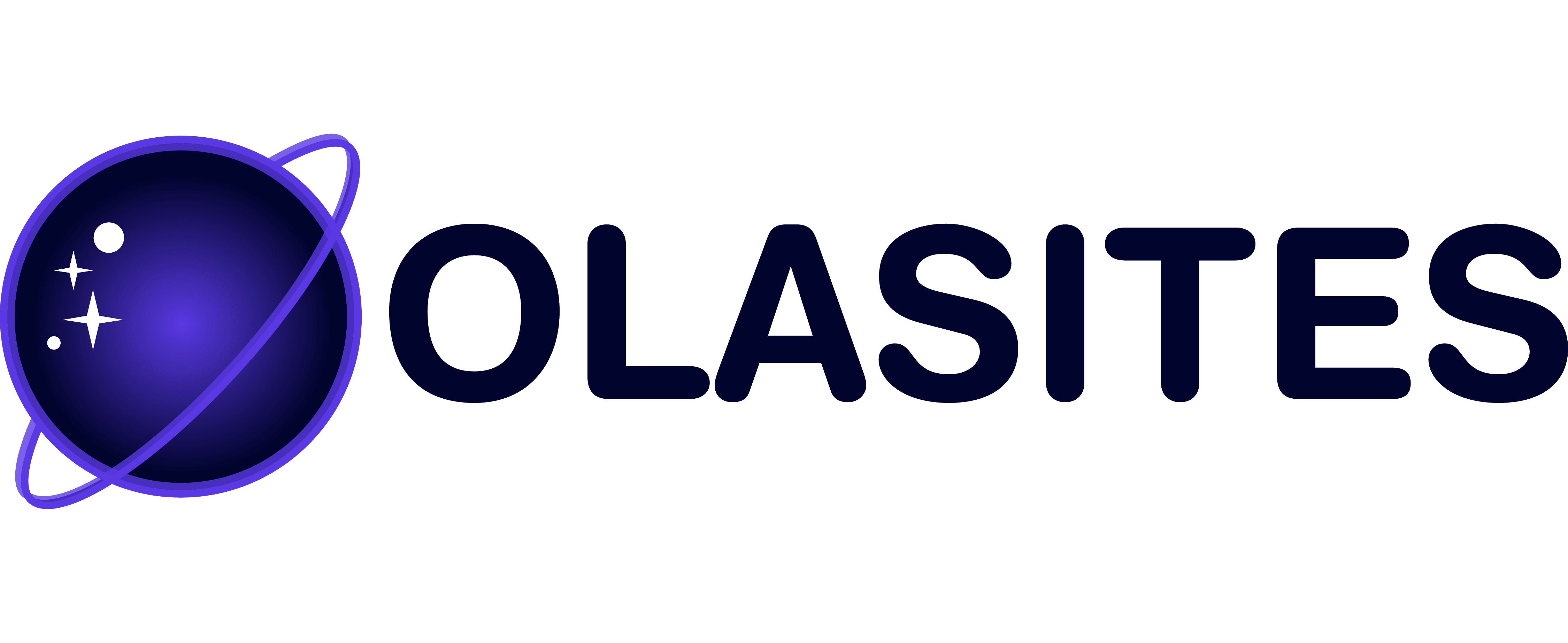

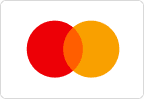


Leave a Reply